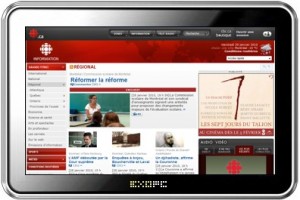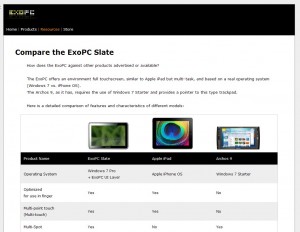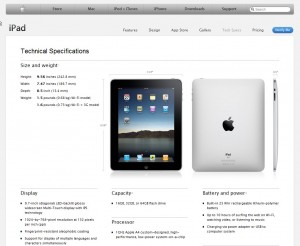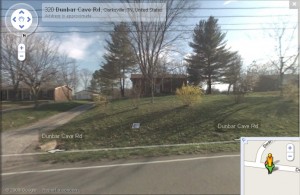My search for a Home Theatre PC (HTPC) began almost as soon we purchased our 32 inch LCD TV for the family room. I loved having the ability to plug my laptop into our TV and have, what was basically, a huge computer monitor. That was a few years ago. Since then, we have done away with our monthly TV service bills and gone the route of free “over-the-air” HD service. This is complimented by hulu.com, netflix.com, and the like. We do subscribe to Netflix and thus have the instant play feature, but you can read more about all that in my Life Without A TV Bill posts.Â
After a couple of years of hooking up and unhooking our laptops, I finally found a deal for a PC that I liked. I’ve looked at a Mac Mini ($599), an ASUS Eee Top ($375.00), and a Dell Studio Hybrid ($499). Â
The Mac is the choice of a lot of people I know, but having all PCs at home, it just didn’t make sense. The ASUS was the front runner, but didn’t have an optical drive, which I needed since my DVD player had recently died. Plus, the ASUS is slightly under-powered since it is basically a netbook without a screen. The Dell was the best choice, but I just didn’t want to lay down $500. Then… EARTH DAY!!! Â
Dell covertly offered $200 instant savings during the week following Earth Day on its “Earth Friendly-Power Sipping” Studio Hybrid. It was hard to find, but I stumbled across the link while reading a tech forum. That’s was the deal I was looking for. A dual-core CPU, 2GB of Ram, and optical drive, and best of all ROOM TO UPGRADE! Since the Studio Hybrid is basically a laptop crammed into a tiny space, parts would be easy to get. So that’s what I ordered. Â

Â
I was none to happy when I received my first, second, or third delay notice from Dell. I still don’t know what the issue was, but it took over a month to get my HTPC. I’ve never this sort of problem ordering from Dell’s Small Business Division, with whom I do business weekly at FBC. I suppose it is just the curse of dealing with Dell’s Home Division. It was well worth the wait, however. I’m loving this little computer. It sits perfectly on our entertainment center, and paired with a wireless keyboard with builtin trackball from IOGEAR, and a Logitech Webcam with builtin Microphone, I’m loving this setup.Â

Â
We’ve used it mostly for Hulu and Netflix, but with the addition of the webcam, and the family being home for the summer, I’ve been skype calling home just about every day from work. We also skype my parents every now and then. It’s a lot more fun to do it on the big TV than on our desktop computer. This little camera works really well for us, even in low light, and its microphone pics up very well, even sitting on the sofa 5-7 feet away. Â
If you’re looking for a HTPC to help you cut the chains of Cable or Satellite TV, I would highly recommend the Dell Studio Hybrid. Just wait for Earth Day to roll around again… Â
 Unboxing Picture Below:Â