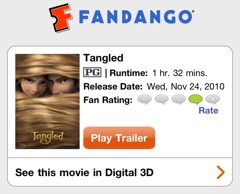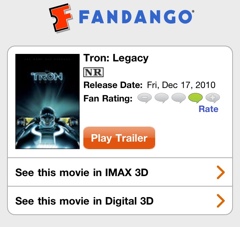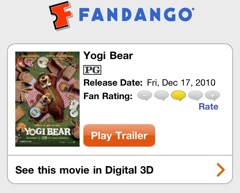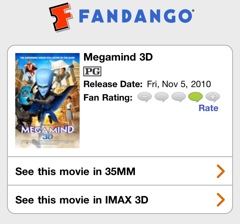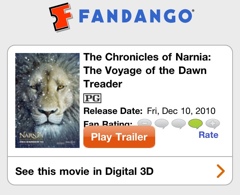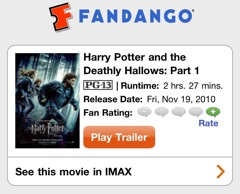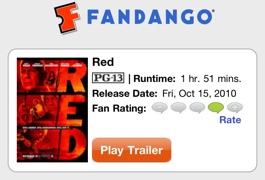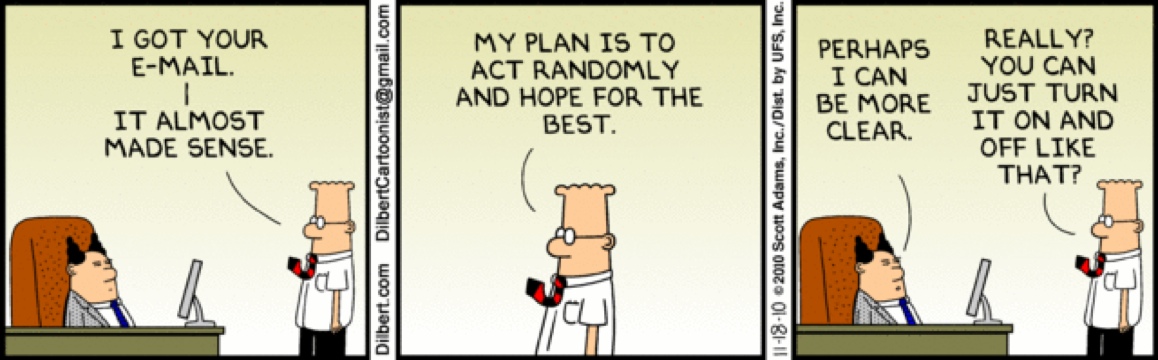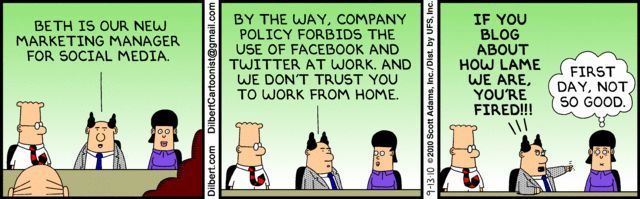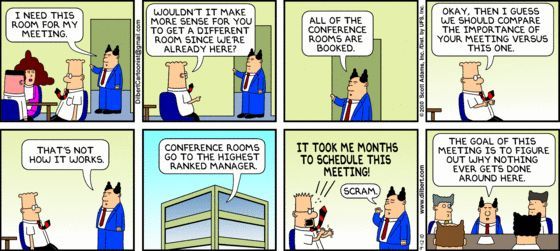So, since we’ve known that we are expecting our 3rd child, it’s been a given we would need to get a larger car. We had a Chevy cavalier and a Honda accord. While the accord is fine for two children in car seats. You just can’t fit three car seats in there. And the cavalier was not even an option. It had to go.
I had my eye on a Honda pilot. I was looking forward to having an suv. It had a 3rd row of seats where we could stick the kids and have room for some extra passengers. But it wasn’t as easy as I had hoped to get kids into that third seat. Plus, our other reason for wanting something larger is so we could all fit in one car when my parents visited or we visit them. The pilot just wouldn’t work. Oh well.
So what options were we left with? Well. The minivan. They actually got the kits in to fix the recalled odysseys they couldn’t sell us a week or so ago. Kayce and test drove a couple. I like the versatility of the passengers seating you pretty much take every seat out and rearrange them however you want. So we got it. I can’t say I didn’t enjoy driving the giant car around. And Parker really loves sitting in the very back. Here are some pictures. Enjoy.
Category: Blog
-
And then there were 5…
-
December Movie List
UPDATE: I’m going to try to add short reviews for the movies I actually am able to see this December. For those like me, who have small children or are vigilant in being careful what you allow yourself to watch, check out Focus on the Family’s “Plugged In” website. I check it for reviews anytime we plan to take the boys to a movie. http://www.pluggedin.com/
For anyone who cares… Actually, this is really one big “note to self”, so I’ll remember what movies I want to see this holiday season. I don’t know why cold weather make me want to go to the movies. Weird. Anyway. Here’s a list of what I’m planning on watching. Anyone read any reviews, seen any of these (some aren’t out yet), have any other movies to suggest? Share in the comments.
In No Particular Order, My December Movie List:
We saw this a week or so ago. It was, by far, my favorite of the Harry Potter movies. The pacing was fantastic and the story has moved into more of an action movie than the past films. None of the action takes place in the school, which just adds to appeal, something different. I have one issue with these movies, the arbitrary rules of the Harry Potter universe. Kayce read the books, I didn’t, but she would lean over and give the Cliff’s Notes as we watched. In a world where wizards and witches can do seemingly anything, there are these random rules of things they can’t do. Spells they can’t undo. My least favorite part of the movie, and the part I have the most issue with, is when (SPOILER ALERT) Dobby the House Elf is wounded with a knife (maybe cursed, not sure…) and no one can help him. Now… Come on… If I was there, I’m pretty sure I could’ve saved him with by putting pressure on the wound and a turnicate. I guess its like geniuses who can’t tie their shoes. Harry just doesn’t know how to do things without magic. Summary, good movie. Go see it, if you’ve the others. I’m looking forward to the conclusion next summer.
Actually, we’ve seen this already. Good movie, language is rough in places, which is disappointing, because the plot is very clever and the charaters are fun. I’d probably give it 3 out of 5 Adam’s Apples due to the language.
-
November… A look back.
It’s been a crazy month. We did a study of Job at church and while we’ve had a trying month, I have to remind myself whats really important. For those wondering why I have been lamenting November so, here is a recap of our month.
• Started with my birthday. Another year closer to death.
• Kayce got the flu
• Parker got a virus
• I got the flu
• Carson didn’t get sick (try having a healthy 2 year old around while your sick/dying…)
• Kayce’s flu turned into a two week long upper respiratory infection.
• Mine turned into brocholitis.
• Tried to refinance the house to lower payment and help pay for remodeling to prepare for the baby. Houses in our area are selling poorly and cheaply. No go on the refinancing/appraisal.
• Went to look at cars that could better accommodate our expanding family. Honda minivan’s looked good, but all the ones on the lot were recalled and couldn’t be sold until some gaskets were changed. Probably next year!
• Insurance changes at work. Not for the better.
• And to top off this month… I got rear ended this morning!!Let’s get into December as fast as possible. But, I have to face facts. As bad and irritating as this month has been, we are blessed beyond belief.
• Sickness- we have the money to buy medicine and access to great doctors.
• Remodeling- it may not happen all at once like I had planned, but we have the money to do a little at a time.
• Insurance- we both have jobs, while we might have to save a little more carefully to cover hospital bills for the birth, we will be able to afford it.
• Rear ending- again, we have insurance to fix the car, jobs to pay for it, and two paid off cars.God has been good to us. Most of all, we have each other and a new baby on the way, and a God who loves us.
-
CMCSS 2010-2011 Calendar File
Below you can download the .hol file for the Clarksville Montgomery County School System 2010-2011 Calendar. “What is an ‘.hol’ file?”, you might ask. It’s a “Holiday” file for Microsoft Outlook. If you work in just about any kind of a business setting, you probably use Microsoft Outlook for your e-mail, contacts, calendar, etc… If you do, you know what a hassle it is to input a ton of dates at one time. Microsoft uses these .hol file to add lists of Holidays to Outlook based on what part of the world you are in. We can create our own Holiday list however, and it is a great way to get a ton of dates into Outlook at once. Especially, if there are a lot of people who need those dates on their calendars. I’ve created these files at work to add the coming year’s events to every one’s calendars, very handy. So, how do you use it. Simple…
- Download the following file, “CMCSS10-11Cal.hol”, below.
- Double Click on the file.
- A pop-up window will give you check box options, Teacher or Student Calendars. Choose one or both.
- Click OK.
- The Dates (35 for Teachers, 51 for Students) will be added to your Microsoft Outlook Calendars.
Easy, huh. Yeah, it is. So, enjoy Clarksville Montgomery County School System. I typed it all up for you. All you have to do is use it.Â
NOTE: I find it useful to Color Code all of these together so I can spot them easily. You can do the same, by changing the view in and outlook and sorting by location of the events. All the events with the location CMCSS 2010-2011 (Student/Teacher) Calendar will be grouped together. You can simply select them all and change their category and color code. Voila! Enjoy.Â
It’s also very simple to create these files.Â
- Open Notepad on your computer, or your favorite plain text editor.
- The First Line of the .hol file is the Location and must be entered exactly.
- [Name of the List] 35
- There MUST be a space after the closing bracket.
- The number is the number of dates, i.e. events.
- Hit return and add your first date/event in this format.
- Name of the Event, YYYY/MM/DD
- That’s Name of the event (Do not use special Characters, it will cause issues, text only), followed by a comma, then a space, the the date in the above format.
- Hit return and keep adding events in this manner.Â
- When you’re done, add up the number of dates/events and put that number at the top of the list.
- Save it with the file extension .hol
- You’re done!
- It should look something like this.
[CMCSS 10-11 Teacher Calendar] 3
Staff Development, 2010/08/04
Scheduled In-Service, 2010/08/05
Scheduled In-Service, 2010/08/09Have fun making these. They might take you a few minutes to create, but they will save everyone else a lot of time.
-
Screen Recording Software, a summary.
I’ve tried several different screen capture solutions over the years. It’s hard to beat the ease of hitting print screen on the keyboard, however, this has limited capabilities and uses. For those who didn’t know what that button is for, when you press it… It takes a “screen-shot”, or a picture (for lack of a better term), of your screen and copies it to the clipboard (if you don’t know about the clipboard… Well, we need to talk). This allows you to paste that picture into any program that will accept it. I usually paste it into an email or into Photoshop to draw arrows and notes on it to send to folks at work. It’s great to show someone how to do something. Oh, and here’s a freebie… Hold down ALT+Print Screen and it will screenshot the active window only. Great for creating smaller windows to paste into an email without resizing your screen resolution.Â
But what about the times when you need to send someone a video of what you doing. For tasks that require multiple steps its very time consuming to create a demo from screenshots alone. And it usually entails typing pages of instructions to go with your pictures. So, wouldn’t it be great if you could just video your computer screen and do a voice over? Truth be told, this type of software has been around a long, long time… But you know something, there still isn’t a great free option! It’s annoying. I need to do a video like this every once in a while, not nearly often enough to warrant a $200-$300 piece of software like the “video-professors” (I know you’ve seen the info-mercials) use. So, what are my options. Below I’m going to through my list of choices. I’ve used each of these and I still haven’t picked a favorite. I’m hoping writing this will help me choose. I’d like to use one of them to make some basic computer demos to post here. How-to videos, you know…
Jing: www.jingproject.com
Free software as a service… Made by TechSmith, who also makes Camtasia Studio, which is a great screen recording software. But again, it’s $299. Not really what I’m willing to pay at this point. Jing, however, is free. It records the entire screen. No options for zooming or annotation. You also cannot disable the microphone that I can tell. The upside of the software is how it integrates with another of TechSmiths products, screencast.com. Screencast.com lets you share video. Simply. With Jing, I capture a full screen video of me doing something, after I have re-sized my screen so it won’t be huge (You’ll see what I mean when you click the link below), when I’m done, I can click share, and Jing uploads my less than 5 minute video to screencast automatically and copies the url to my clipboard. I can now, open an email and paste the url of the video to share with whomever needs it. Pretty neat. It will do stills a well, and it does have some annotation options with stills, but they are no big whoop. You have to signup for a free account to use Jing and Screencast (one account, not two).Âhttp://www.screencast.com/t/MTk2Y2Y0Njg
TipCam: www.utipu.com
I have to say I’m impressed with this little guy. CNET.com also gave it high marks. It is made by utipu.com. Never heard of these guys, but if a software is available at download.com, I’m confident in installing it. This software does what many free software won’t… ZOOM!!! And it does it live in the recording! Just using hotkeys, that you can customize, you can zoom in and out. This makes it much easier to see what’s going on. TipCam also has a host of other features. The annotation feature I have been looking for… well, I’m still looking, but this one lets you draw on the screen, tele-strator style. I might just keep this one.CamStudio: www.camstudio.org
This one is an open source software available for free. It did a great job making  zoomed in video and following the cursor, just as TipCam did. It’s not quite as nice of interface as TipCam and it’s annotation is pretty useless for me. But, It’s still better than full screen video capture.Adobe Captivate:
Ok, don’t say it. I know this is a very expensive piece of software. I only downloaded it and tried it out to see how high the bar should really be set. This is a professional level software for screen capture and editing. It produces great video with great effects. Easy annotations and a familiar interface (At least for me, since I work in Adobe software all the live long day!). It cost $300+ retail, but I’m sure they have a volume licensing program or a charity license. I’m hoping for some kind of a break, because I really like this software. Merry Christmas, Adam! Ha! Not really.ÂWindow Media Encoder 9:
Let me preface this one by saying, Windows Media Encoder is much more than a screen capture tool. It can stream live video the web, capture from external video sources, and a few other things… We actually use this free tool as a part of our live webcasting solution at First Baptist Church, coupled with a Windows Media Server for load balancing. I’ve been using this one for years to capture and create training video on my computer. Again, it’s a free download from Microsoft. They have an article on how to use it here (http://www.microsoft.com/windows/windowsmedia/howto/articles/screencap.aspx). It takes some getting used to, but it works well. It won’t track your cursor, so it is a static full screen capture, but it’s free and works well. It has for me for years. It only saves files in .wmv, however, which means they have to be converted for the web. Something that isn’t an issue with any other software I’ve mentioned. I didn’t do a demo using it for this reason. It’s alittle cumbersome… Thus, my search for a new solution.Conclusion:
After writing this I’d probably have to go with TipCam for ease and quality of making web ready videos. If I were going to make a DVD of tutorials, I’d probably have to lay down my money and get Adobe Captivate. Sorry for the long boring read, but this has helped me make my choice, at least. Maybe it will help someone else, too. Sorry for you MAC folks, but I don’t own one, so I didn’t test one. I know Camtasia by Tech Smith has a Mac version as well as Adobe Captivate… So be prepared to pay!! -
Computer Education… 80’s Style!
This is a computer video I had the pleasure of watching in a middle school computer class not long after it was released. I thought about it for some unknown reason a few days ago, and finally found it on youtube. Take a look, it’s pretty informative, especially for really basic computer users. Enjoy!
-
Life Pictures 7
Parker’s 1st Day of Kindergarten Parker’s 1st day of Kindergarten 1st Day of Kindergarten Going to Florida Going to Florida Super Carson Sleeping My Handywork Broke the Bank Emma at the Park At the Park 4th of July Parker… Being Parker 2yr Old, CD Player, and a Quarter Super Parker Parker’s Bank Boys at the Movies Boys at the Movies